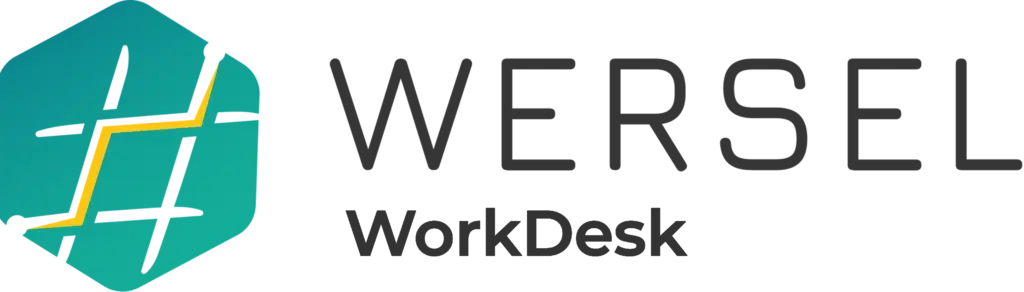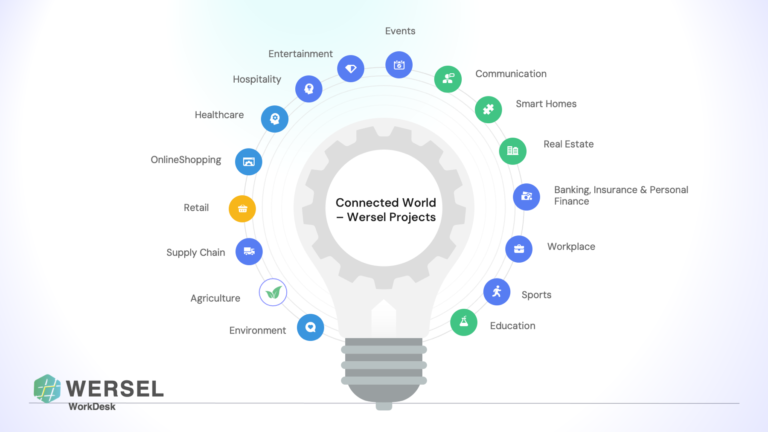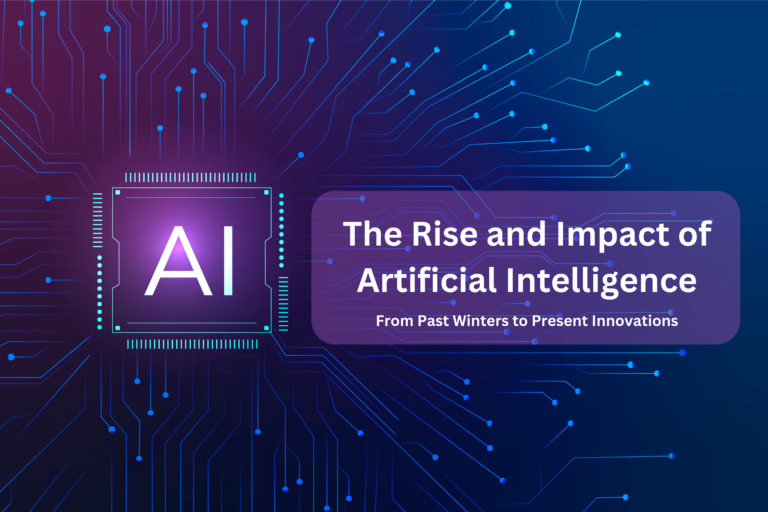
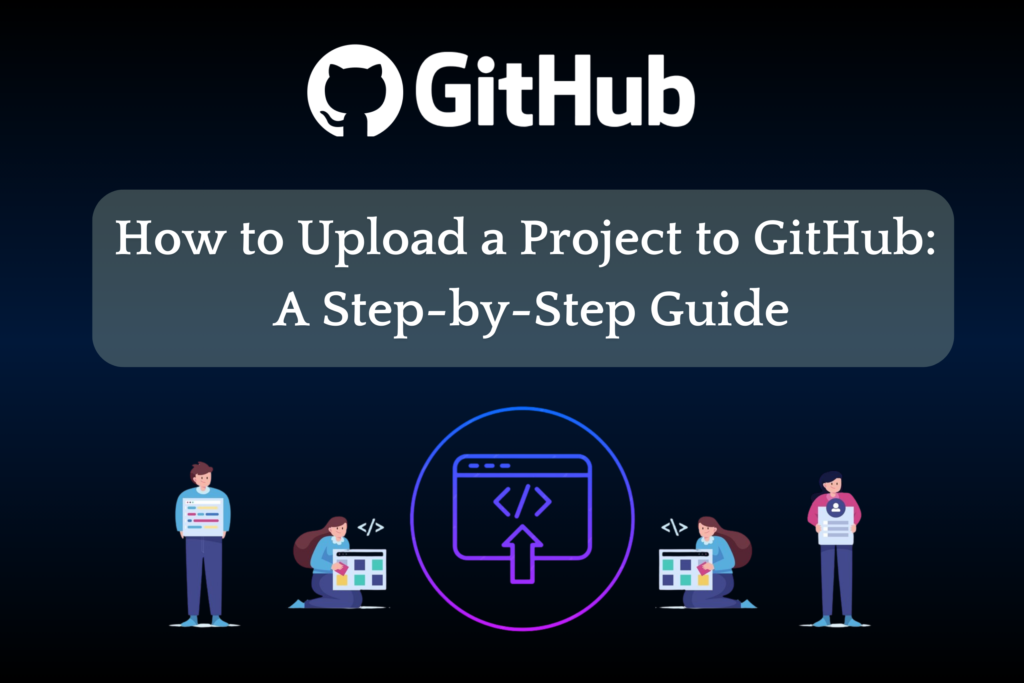
Introduction
GitHub is a popular platform for hosting code and managing projects. Uploading your files to GitHub allows you to keep track of changes, collaborate with others, and share your work publicly or privately. This guide covers everything you need to know about uploading a project to GitHub, from creating a repository to editing your README file.
Prerequisites
Before getting started, ensure you have the following:
A GitHub account. If you don’t have one, you can sign up for GitHub for free.
A group of files you want to upload to GitHub.
Step 1: Create a New Repository
A repository is like a folder for your project. It contains all the project files and stores each file’s revision history.
Log in to GitHub: Navigate to GitHub’s homepage and log in.
Create a New Repository:
Click the “+” icon in the upper-right corner and select “New repository.”
Enter a name for your repository (e.g.,
my-first-project).Write a short description of your project.
Choose between making the repository public or private.
Check the box labeled “Add a README file” to include a README file in your repository.
Click Create repository.
Step 2: Upload Files to Your Repository
Once your repository is created, it’s time to upload your files.
Add Files:
Click the “Add file” dropdown menu in your repository and select “Upload files.”
Drag and drop your files into the browser window or select them manually from your computer.
You’ll see a list of files ready to be uploaded.
Add a commit message to describe the changes you’re making.
Click Commit changes to upload the files to your repository.
Step 3: Edit the README File
The README file is crucial as it serves as an introduction to your project.
Open the README File:
In your repository, click on the
README.mdfile to open it.Click the pencil icon to edit the file.
Modify the Content:
The README file is written in Markdown, a lightweight markup language. Start by adding a title using a
#symbol followed by your project’s name.Provide a brief description of your project, including its purpose, features, and how to use it.
Preview your changes to see how they will look.
Once satisfied, click Commit changes.
Conclusion
You’ve successfully uploaded your project to GitHub! Now, your files are backed up, version-controlled, and ready to be shared with others. If your repository is public, it will appear on your GitHub profile, where others can see your work.
Additionally, you can clone the repository to work on it locally, make changes, and push updates back to GitHub using Git tools or the GitHub Desktop application. Remember, maintaining a good README file is vital, as it helps others understand your project and its relevance.
Uploading a project to GitHub | How To Upload a Project On GitHub | Adding your project to a repository | Adding a file to a repository | Python for Data Science | Adding locally hosted code to GitHub | How to upload folder to GitHub | Upload folder to GitHub from terminal